Tuesday, November 1, 2016
How to speed up Chrome on Android
How to speed up Chrome on Android
If youre looking for ways to speed up Chrome on Android, Six tips that are sure to give your browsing a performance boost.
Chrome is one of the best browsers available for Android, mostly because it is so highly customizable through the many tricks you can use to improve your experience. Did you know that you can save on your data plan with Chrome or play a hidden game when you’re offline? Find out how to do these things and more by using our tips and tricks list to improve your Chrome for Android experience. read also How To Clear cache in Chrome Broswer
A lot of folks don’t know it, but Chrome comes with a sweet little shortcut for switching between tabs. All you have to do is swipe right or left on the toolbar when your browser is open to access any of the other tabs you have open.
You can also swipe the toolbar down to see the tabs you have open in a stacked list. Swiping makes for a smoother and sexier Chrome experience than tapping on everything all the time.
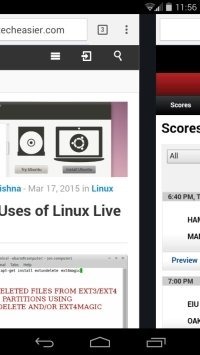
This is a cool little trick for those days when you’re too tired to even lift a finger. If you want to navigate to the Chrome menu just tap and hold the menu icon and slide your finger down to whichever option you’re looking for. It’s that easy.
One of the most overlooked and useful features of Chrome for Android is the option to reduce how much data you use when you’re browsing. To enable this feature, just tap Menu -> Chrome -> Settings -> scroll to the bottom and tap Reduce Data Usage -> turn the data saver on.
You’ll even get a monthly graph to show how much data you’ve saved. As you can see, I don’t really use a lot of data, but for people who do this it is a real lifesaver.

For those moments when you get disconnected from the Web (and may they be few and far between), Google has created an addictive game to its Chrome browser for Android devices.
The little T-Rex that appears with the “You are offline” message is there for more than just good looks. Tapping him will start the endless runner game. Tapping the T-Rex when he gets close to a cactus will make him hop over the obstacle. It’s a lot harder than it looks …
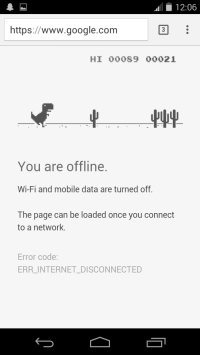
We all love a good shortcut, and if there’s a way to access your favorite websites without fiddling around in Chrome, I’d be willing to bet money you’re going to jump on it. All you have to do to make icons that will direct you to your favorite sites on your phone’s homescreen is go to your favorite site in Chrome -> Menu -> Add to Homescreen. That’s it.
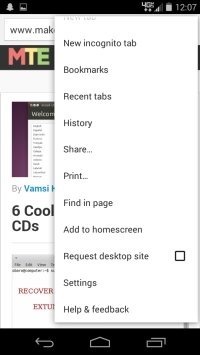
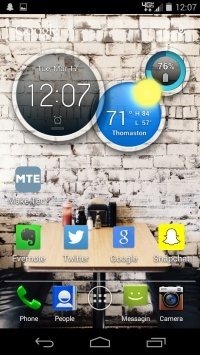
By default, 64 MB of RAM is dedicated to Chrome. By tapping the URL bar and typing
Once you’re in, tap Menu -> Find in Page -> type “maximum tiles.” Tap the drop-down menu you see below “Maximum files for interest,” and select whichever amount of RAM you want Chrome to utilize and tap “Relaunch.”
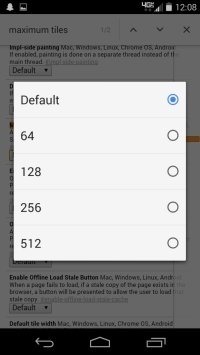
What are some of your favorite tips and tricks for improving the Chrome for Android experience?
you can see my another post about best Camera android application. Have you still any question suggestion about the article or about the blog please feel free to contact us.
Chrome is one of the best browsers available for Android, mostly because it is so highly customizable through the many tricks you can use to improve your experience. Did you know that you can save on your data plan with Chrome or play a hidden game when you’re offline? Find out how to do these things and more by using our tips and tricks list to improve your Chrome for Android experience. read also How To Clear cache in Chrome Broswer
Smoothly Switch Between Tabs
A lot of folks don’t know it, but Chrome comes with a sweet little shortcut for switching between tabs. All you have to do is swipe right or left on the toolbar when your browser is open to access any of the other tabs you have open.
You can also swipe the toolbar down to see the tabs you have open in a stacked list. Swiping makes for a smoother and sexier Chrome experience than tapping on everything all the time.
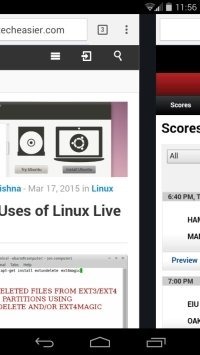
Gesture Your Way Directly to Menu Options
This is a cool little trick for those days when you’re too tired to even lift a finger. If you want to navigate to the Chrome menu just tap and hold the menu icon and slide your finger down to whichever option you’re looking for. It’s that easy.
Use Chrome to Save Data
One of the most overlooked and useful features of Chrome for Android is the option to reduce how much data you use when you’re browsing. To enable this feature, just tap Menu -> Chrome -> Settings -> scroll to the bottom and tap Reduce Data Usage -> turn the data saver on.
You’ll even get a monthly graph to show how much data you’ve saved. As you can see, I don’t really use a lot of data, but for people who do this it is a real lifesaver.

Play the Offline Endless Runner Game
For those moments when you get disconnected from the Web (and may they be few and far between), Google has created an addictive game to its Chrome browser for Android devices.
The little T-Rex that appears with the “You are offline” message is there for more than just good looks. Tapping him will start the endless runner game. Tapping the T-Rex when he gets close to a cactus will make him hop over the obstacle. It’s a lot harder than it looks …
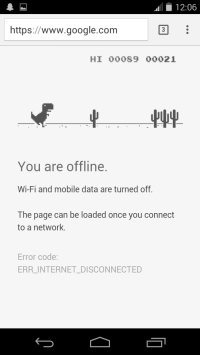
Make Your Favorite Sites’ Homescreen Icons
We all love a good shortcut, and if there’s a way to access your favorite websites without fiddling around in Chrome, I’d be willing to bet money you’re going to jump on it. All you have to do to make icons that will direct you to your favorite sites on your phone’s homescreen is go to your favorite site in Chrome -> Menu -> Add to Homescreen. That’s it.
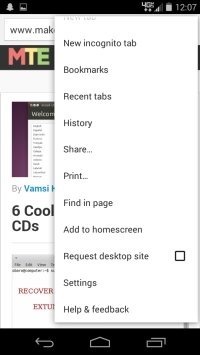
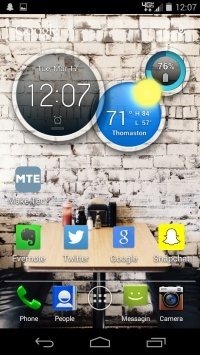
Dedicate More RAM to Chrome
By default, 64 MB of RAM is dedicated to Chrome. By tapping the URL bar and typing
chrome://flags you can toggle with the settings and make Chrome run faster. You don’t need to pay any attention to the warning messages when you go to chrome://flags; I’ve got your back.Once you’re in, tap Menu -> Find in Page -> type “maximum tiles.” Tap the drop-down menu you see below “Maximum files for interest,” and select whichever amount of RAM you want Chrome to utilize and tap “Relaunch.”
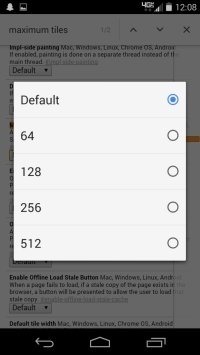
What are some of your favorite tips and tricks for improving the Chrome for Android experience?
you can see my another post about best Camera android application. Have you still any question suggestion about the article or about the blog please feel free to contact us.
Go to link Download
Subscribe to:
Post Comments (Atom)
No comments:
Post a Comment