Thursday, September 22, 2016
How does Hootsuite Auto Schedule Work
How does Hootsuite Auto Schedule Work
One of the more powerful options within HootSuite is AutoSchedule. Instead of you manually selecting what time you want to schedule or post your social media messages using the hootsuite scheduling feature, you can opt to use the AutoSchedule option, to optimize and automate the scheduling process.
AutoSchedule simply chooses an optimal time for you to post, thereby relieving you of the stress of worrying about the best time of the day to share your posts.
Hootsuite claims that the algorithm uses a combination of your activity and your followers activity by looking at your personal history to determine sharing patterns from your past and post content accordingly whilst also looking at your followers feedback.
According to hootsuite, the best practice currently is to use the autoscheduling feature frequently, as it gets more "intelligent" at learning your patterns the more you use it. Ive also read somewere that manually scheduling messages also helps to improve the autoscheduling algorithm.
AutoSchedule is activated by clicking on the Scheduler icon and turning AutoSchedule on.
Before using the feature, I recommend you set your time zone via "Settings" > "Account". Hence, if you are in Nigeria, you can set it to(GMT+1) Africa/Lagos.
I also recommend you configure your Autoschedule settings via "Settings" > "Autoschedule". Right there, you can set the number of posts to schedule within a time interval daily as well as select the days you want messages to be scheduled on.
AutoSchedule simply chooses an optimal time for you to post, thereby relieving you of the stress of worrying about the best time of the day to share your posts.
Hootsuite claims that the algorithm uses a combination of your activity and your followers activity by looking at your personal history to determine sharing patterns from your past and post content accordingly whilst also looking at your followers feedback.
According to hootsuite, the best practice currently is to use the autoscheduling feature frequently, as it gets more "intelligent" at learning your patterns the more you use it. Ive also read somewere that manually scheduling messages also helps to improve the autoscheduling algorithm.
AutoSchedule is activated by clicking on the Scheduler icon and turning AutoSchedule on.
Before using the feature, I recommend you set your time zone via "Settings" > "Account". Hence, if you are in Nigeria, you can set it to(GMT+1) Africa/Lagos.
I also recommend you configure your Autoschedule settings via "Settings" > "Autoschedule". Right there, you can set the number of posts to schedule within a time interval daily as well as select the days you want messages to be scheduled on.
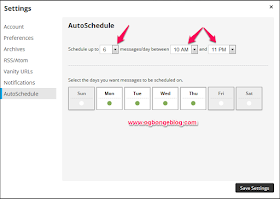
For example, the settings above simply means 6 Auto Scheduled posts will only go out on Monday, Tuesday, Wednesday, and Thursday between 10am and 11pm for the time zone I have my Dashboard set to. If you compose 25 messages in one sitting, only 6 of them will be AutoScheduled for that particular day and then they will be moved on to the next day in your settings.

Rest assured, like regular scheduled messages AutoSchedule messages can be viewed and rescheduled at any time. These messages will appear with a Clock Icon next to them inPublisher and can be rescheduled the same way as regular messages. After rescheduling, the Clock Icon will disappear confirming your new scheduled time.
If you are looking to set up multiple messages for specific times and repeat messaging I suggest hootsuite Bulk Scheduling. With Bulk Scheduling you can post up to 350 messages at once. These messages will go out at the time and frequency that you input.
How To Auto-schedule Updates Using Hootsuite

==> Just like scheduling your messages as explained here, select networks and type your message.
==> In the drop down menu, turn the AutoSchedule feature ON.
==> Click AutoSchedule and you’re done!
To ensure that your messages are sent at the exact date and time that you want, the best alternative would be to set your AutoSchedule toOFF. When you compose a message, simply click on the schedule icon, change AutoSchedule to OFF, then manually select the date and time for the post to go out.
I hope this helps.
Do you use the Hootsuite AutoScheduler? Kindly share your experience via comments.
Go to link Download
Subscribe to:
Post Comments (Atom)
No comments:
Post a Comment