Wednesday, September 14, 2016
How To Remove Google From Your Google Account
How To Remove Google From Your Google Account
Even though Google+ is the second largest social network in terms of active users, many people dont use it as much as Facebook or Twitter. Your Google+ account is created automatically when you sign up for a new account. You can stop using this service at any time you want. It is possible to delete your Google+ account without affecting other Google services and apps. So lets take a look on how to do it.
Step 1: Sign in to your Google account as usual and then click on the profile icon which is at the top right corner. Then a small window will pop up with some options to sign out, manage privacy and accounts settings. Select the Account option.
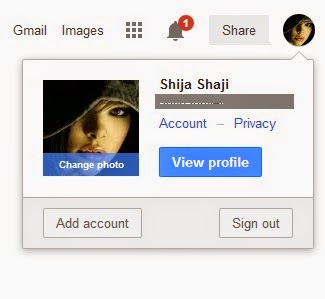 Step 2: The accounts settings page will contain many options and some settings related to your Google profile. Inorder to remove Google+ from your Google account you have to click the Data tools option.
Step 2: The accounts settings page will contain many options and some settings related to your Google profile. Inorder to remove Google+ from your Google account you have to click the Data tools option.
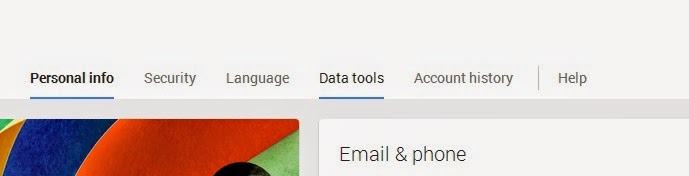
Step 3: The Data tools tab contain many different options related to your account settings. Find the Account management section and select the Delete Google+ profile and features link.
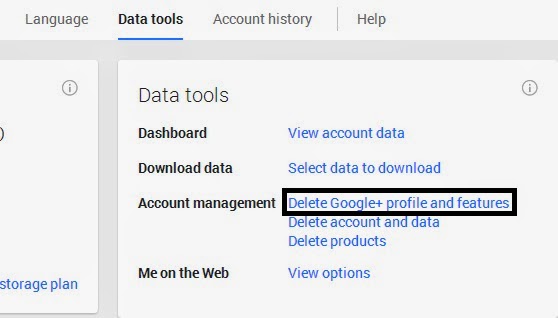
Step 4: Delete confirmation page opens up and give options to remove your Google profile. Before you proceed to delete your Google+ account, make sure to read the page for information regarding what type of data will be affected and so on. Even though it does not affect your Gmail account, it may affect some other account information. For example, if you comment on YouTube videos, then deleting your Google+ may affect your account since YouTube uses your Google+ profile to post comments.
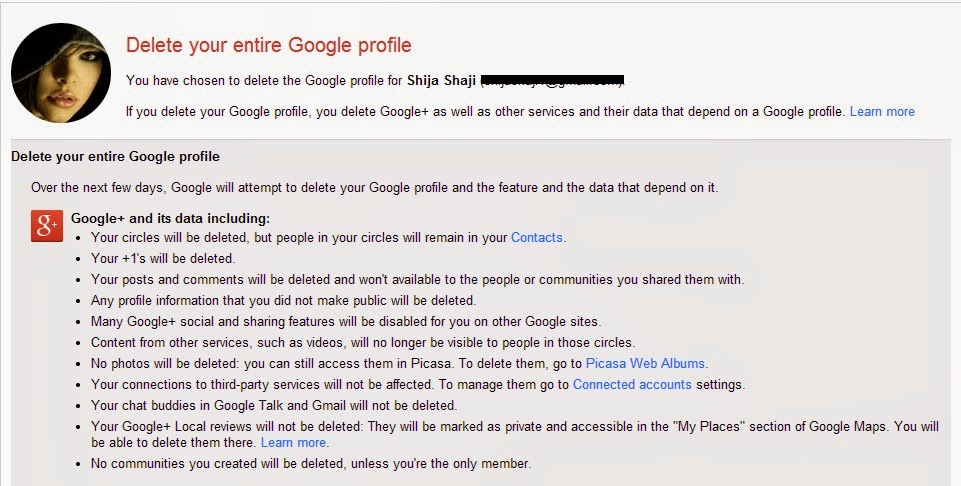
Step 5: Scroll down after reading all the information and then put a checkmark on Required. You can also put a checkmark on the option Also unfollow me from anyone I am following in other Google products if needed. Click Remove Selected Services to remove your Google+ profile.
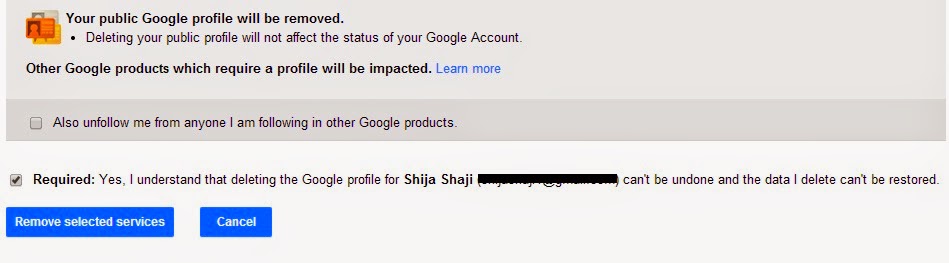
Step 1: Sign in to your Google account as usual and then click on the profile icon which is at the top right corner. Then a small window will pop up with some options to sign out, manage privacy and accounts settings. Select the Account option.
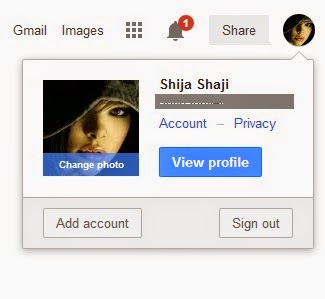
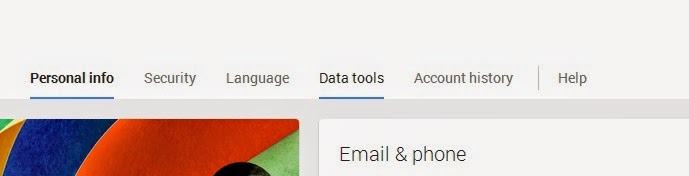
Step 3: The Data tools tab contain many different options related to your account settings. Find the Account management section and select the Delete Google+ profile and features link.
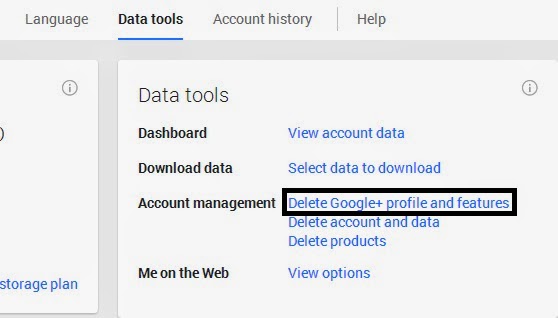
Step 4: Delete confirmation page opens up and give options to remove your Google profile. Before you proceed to delete your Google+ account, make sure to read the page for information regarding what type of data will be affected and so on. Even though it does not affect your Gmail account, it may affect some other account information. For example, if you comment on YouTube videos, then deleting your Google+ may affect your account since YouTube uses your Google+ profile to post comments.
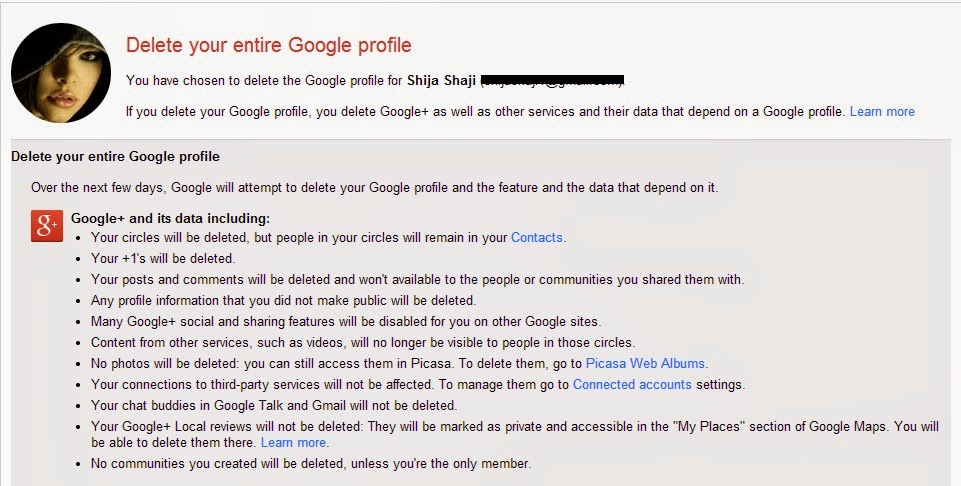
Step 5: Scroll down after reading all the information and then put a checkmark on Required. You can also put a checkmark on the option Also unfollow me from anyone I am following in other Google products if needed. Click Remove Selected Services to remove your Google+ profile.
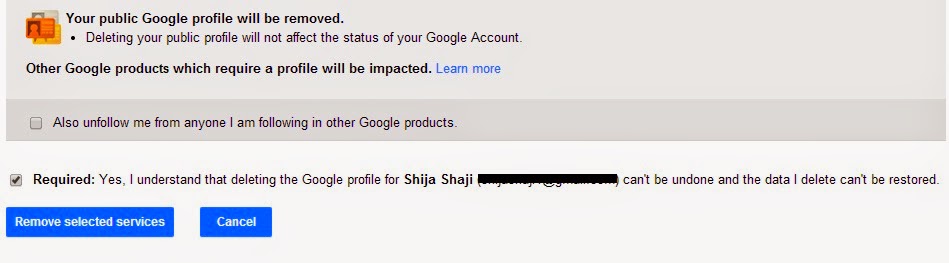
Go to link Download
Subscribe to:
Post Comments (Atom)
No comments:
Post a Comment