Friday, September 16, 2016
How to Find WiFi Password Saved in Mac
How to Find WiFi Password Saved in Mac
How to Find WiFi Password Saved in Mac - Are you a Mac computer users and often visited the place to hang out to get free WiFi? If that is true then perhaps you should be aware that the WiFi that you can not completely free because you have to pay for a cup of coffee, for example.
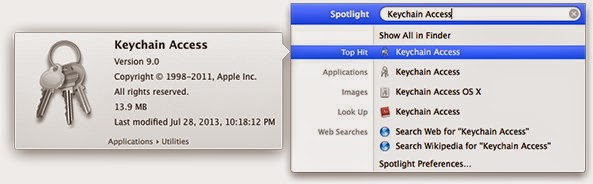
Well, so many places to hang out WiFi hotspots that youve visited it stands to reason there will be a lot of WiFi passwords stored on your Mac computer. Thus it becomes possible to recognize any WiFi hotspot you are going to wear alias confused with other WiFi hotspots. If that is the case then of course the password that you enter will not be recognized.
In the OS X version number, passwords are always stored in an application called Keychain Access. Thus if you are looking for a password that you do not remember, you can easily find it. Then how to set it?
1. Type Keychain Access in the Spotlight search (magnifying glass logo) on the right side of the menu bar.
2. Seek network you mean then double click.
3. Click on Show Passwords. Confirm the admin username and password.
4. You will be prompted to enter the admin name and password once again,
5. Password WiFi mean that you will appear in the text box that is next to the Show Password.
You need to know that the Keychain Access is also capable of storing all passwords for applications, the internet and the web form on the Mac. In this way you can easily find the WiFi password or other passwords that you need in a Mac, without the help of third-party apps.
Go to link Download
Subscribe to:
Post Comments (Atom)
No comments:
Post a Comment