Tuesday, October 11, 2016
How to avoid accidental purchases on iOS and Android
How to avoid accidental purchases on iOS and Android
The purchases within apps or in-app purchases are widely used by developers today to allow purchase upgrades for our games or applications easily .
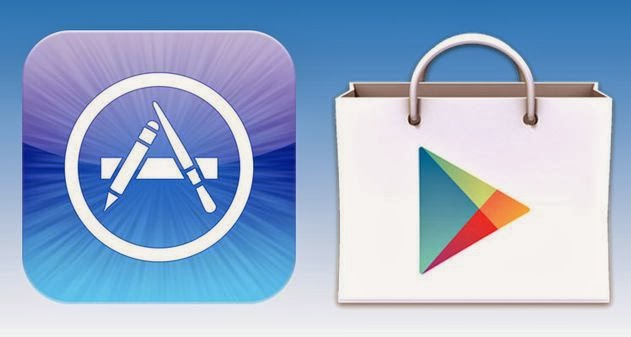
But this facility can be a risk, as more and more children who use smartphones or tablets to their parents or another adult and may be spending money on these without realizing it. Especially if weve made ??some app purchase payment and our card data are stored in the device memory. Prevent this from happening, it is very simple:
Additionally, Content Filter can define the type of applications that allow download to your device. They are classified by maturity levels. There are four different options:
To all: As the name suggests, are applications suitable for all audiences.
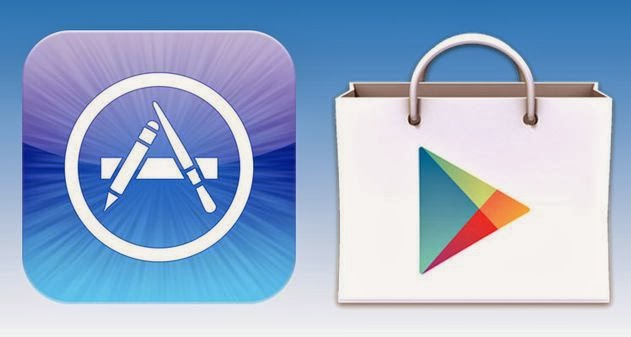
But this facility can be a risk, as more and more children who use smartphones or tablets to their parents or another adult and may be spending money on these without realizing it. Especially if weve made ??some app purchase payment and our card data are stored in the device memory. Prevent this from happening, it is very simple:
How to avoid accidental purchases on iOS
We must create an additional key for each purchase by following these steps:- Go to Settings> General> Restrictions.
- Select "Enable Restrictions".
- Write a four-digit number that will serve to prevent accidental purchases.
- In the menu "Restrictions" we have several options: block installation of any application by pressing the "Install applications ", change" Prompt "15 minutes" Immediately "or also disable" Shopping integrated "blocking purchases, usually games , which take place within the same game .
- At any time you can disable the restrictions following the same process and the four-digit password to activate previously.
How to avoid accidental purchases on Android
In this case we use the password for Google to authorize each of the purchases that will be carried out:- Open Play Store
- Go to Settings> User Controls
- Select the "Use password to restrict purchases"
- Enter the password of the account of Google linked to the device and "OK".
Additionally, Content Filter can define the type of applications that allow download to your device. They are classified by maturity levels. There are four different options:
To all: As the name suggests, are applications suitable for all audiences.
- Low Maturity: The applications in this category may contain mild violence samples or other content that might be offensive.
- Medium Maturity: These applications may contain sex references, actual violence or intense fantasy violence, profanity or crude humor, references to drug use, alcohol and snuff, social functions and simulations of games of chance.
- High Maturity: This is the most extreme, recommended for adults only and that is frequently provocative sexual content, graphic violence, simulated games of chance and strong references to drugs, alcohol and snuff.
Go to link Download
Subscribe to:
Post Comments (Atom)
No comments:
Post a Comment