Make sure you can delete your data while you still have your phone If you want the ability to remotely wipe your phone, there are two settings that you need to switch on before your phone goes missing. It should be enabled by default, but check to make sure. lets see how to Remotely delete android data
Go to Google Settings > Security > Android Device Manager. Look for Allow remote lock and erase and make sure it’s switched on.
The second toggle that needs to be enabled is also in the Android Device Manager screen: find Remotely Locate This Device, and make sure its on. If these settings aren’t enabled, then Device Manager won’t be able to locate your device.
Android Device Manager works for tablets
as well, but if you have multiple user accounts, only the person set as tablet owner can set the Android Device Manager features. It’s a good idea to take a few other precautions too: don’t store anything sensitive on microSD cards (remote wiping can’t erase them), make sure you have a decent lock code or pattern, and consider investing in an app such as AirDroid or Lookout. Both apps offer remote wipe features, but they can also transfer crucial data before pulling the plug.
 If Android Device Manager cant find your phone, itll wait for the device to connect to Wi-Fi or cellular.
If Android Device Manager cant find your phone, itll wait for the device to connect to Wi-Fi or cellular. How remotely wipe your Android phone
Oh no! Your phone’s gone! It’s time for action, and by action we mean Android Device Manager. You can access Android Device Manager in two ways: via the Android Device Manager app on another Android device, or via the Android Device Manager website.
Once you’ve logged in, Android Device Manager will attempt to locate your missing device. If it’s on and can get a signal, you’ll see the location on a map. You’ll also see three options: ring it, lock it or remotely wipe it. If the device isn’t on or cant get a signal, Android Device Manager will report its location when it comse on and connects to a Wi-Fi or cellular network..
At that point you can erase all the data from your phone, but we’d strongly recommend trying the less-serious options in before you go nuclear and delete everything. Try them in this order:
Use Android Device Manager to make your phone ring
Lost phones are often mislaid rather than permanently missing or stolen. To rule that out, use the Android Device Manager to make the phone ring loudly for five full minutes. This enables you to find your phone if it’s fallen onto the floor of your car or been hidden in a slipper by one of your children.
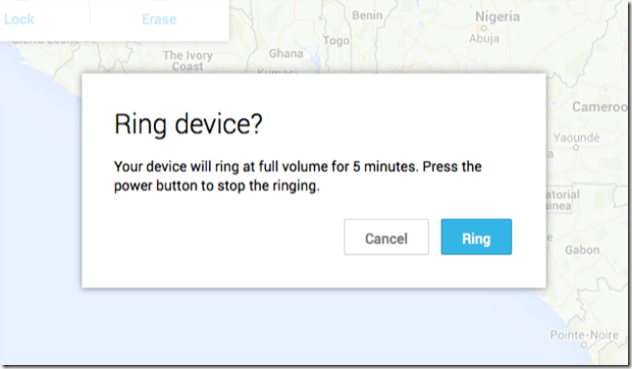
Try this before you go nuclear: lost phones are often just misplaced.
Change the lock screen
There’s a second non-nuclear option available to you: changing the lock screen so that when the phone is next switched on, your message is displayed. “GIVE ME MY PHONE BACK” is likely to be counter -productive, but a “Please call me” message, possibly backed with a modest reward, might just work. Tried that? Still no joy? OK. It’s time to destroy your data.
There’s a second non-nuclear option available to you: changing the lock screen so that when the phone is next switched on, your message is displayed. “GIVE ME MY PHONE BACK” is likely to be counter -productive, but a “Please call me” message, possibly backed with a modest reward, might just work.
Tried that? Still no joy? OK. It’s time to destroy your data. 
You could try displaying a custom message on the lock screen.
Erase your data
Choosing the erase option will remotely wipe your phone or tablet. That’s the same as performing a full factory reset, so it’ll delete all of your settings, your music, your photos and your apps (but not the SD card). As with locking, if the missing phone is off then selecting this option will remotely wipe it once it comes back online.
You can also check
Google Play Tips and Tricks every Android user should know
How to Disable Google Now in Android, iPhone and iPad Device
How to Fix Google Play Store Error 498 –Using 5 Ways
If you’re worried enough to take this option, you should also go into your Google Account and revoke access for your missing phone. We’d also recommend changing any passwords to your online services. The likelihood of a lost phone leading to baddies accessing all your stuff is very remote, but it doesn’t take long to remove that possibility altogether.[post_ad]

When all else fails, delete all your stuff remotely.
What if Android Device Manager can’t connect?
If Android Device Manager cant connect, there are two more things you can try. Google Maps tracks your phones location history – or at least, it does if you haven’t turned that feature off in your Google Account – so you can sometimes discover where your missing phone has been by visiting the Location History page and checking the timestamps. It won’t necessarily tell you where your phone is now, but it can tell you where it’s been.
Another option is to use an app such as Android Lost, which works well on older Android devices. It is one of the few solutions that you can install remotely, so its a good option if you hadnt enabled the Android Device Manager options specified above. The app and website look terrible but work well, although the device needs to be online via the cellular network or Wi-Fi for it to work.
Have you used Android Device Manager, AirDroid or Lookout to successfully find or wipe a lost phone? Let us know in the comments.
Don’t forget to Share it with your friends via Facebook & Google+ and Twitter, And if you like the article How to remotely delete Android phone data and you may even Subscribe for New post, to get directly in your mail inbox.
 If Android Device Manager cant find your phone, itll wait for the device to connect to Wi-Fi or cellular.
If Android Device Manager cant find your phone, itll wait for the device to connect to Wi-Fi or cellular. 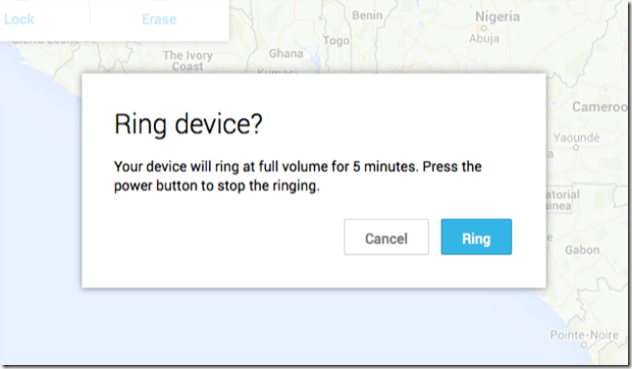 Try this before you go nuclear: lost phones are often just misplaced.
Try this before you go nuclear: lost phones are often just misplaced.

No comments:
Post a Comment