Tuesday, October 25, 2016
How to Run Install Android OS Kitkat Lollipop Marshmallow on Computer Easiest way
How to Run Install Android OS Kitkat Lollipop Marshmallow on Computer Easiest way
Install full Android OS on your PC or Laptop easy and simple: Android Lollipop: Android KitKat: Android Marshmallow:
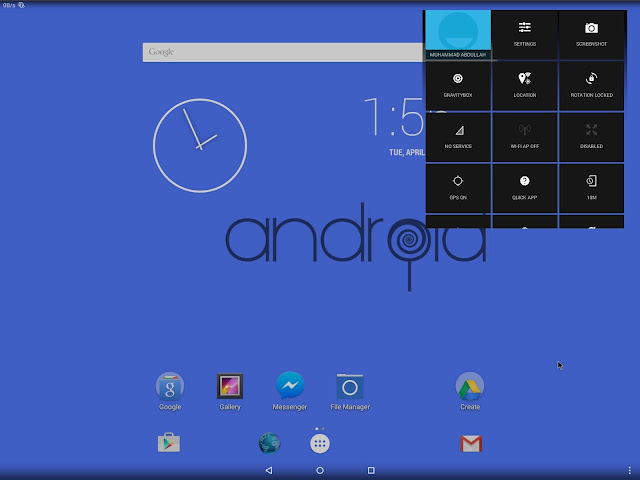
To make this happen you will need:
- Formatted USB of 4GB or Higher (depends upon Android version)
- A PC or a laptop that should meet the requirements of Installation
- An Internet connection to download files
- And this blog to help you out :)
Make sure that your USBs data is saved because its going to Format
Now download .iso format files from the link given below:
Always choose the latest and bug-free iso files.
Always choose the latest and bug-free iso files.
Android x86 (Google Code)
Other Android Versions
Android Lollipop ISO Files
Android 6.0 Marshmallow iso Files
Now you have to download USB Installer toolWhich you can get from the post below:
Download Universal USB Installer
Now follow the link to make your USB bootable to install or run Android:
How to make a Bootable USB
How to run Mozilla FireFox OS on PC Step by step guide:http://techgangfacebook.blogspot.com/2015/03/how-to-run-mozilla-firefox-os-on.html
Posted by Tech Notes on Thursday, 26 March 2015
Now after successfully making your USB bootable insert USB in PC and restart your PC or Laptop
After restarting your PC, you will see following screens.
Follow these screens step by step to Install or Run an OS.
Personally, I would recommend you to not install OS.
Simply run it directly from USB. This is because after installation both OS (Android and Windows) will run on your Computer or laptop and after a short time it will make your device slower and then you have to reinstall windows to remove Android.
Follow these screens step by step to Install or Run an OS.
Personally, I would recommend you to not install OS.
Simply run it directly from USB. This is because after installation both OS (Android and Windows) will run on your Computer or laptop and after a short time it will make your device slower and then you have to reinstall windows to remove Android.
You can see the first option in Step 1 to run Android with USB. This option will not Install Android on your PC. You can run android any time on your device.
 |
| Step 1 |
You can Install on any drive but it is recommended that if you want to remove OS after Installation chooses an Empty disk. Dont install on C where windows are installed.
 |
| Step 2 |
This is because GRUB allows you to boot any OS by prompting you to choose which OS you want to run.
 |
| Step 3 |
This is like giving internal storage to android. If you want to install too many apps then choose more internal storage. 2GB is the maximum option in this.
 |
| Step 4 |
 |
| Step 5 |
WELCOME TO THE WORLD OF ANDROID ON PC
Now choose which you want to do either you want to reboot or run android. A reboot will prompt you choosing between Windows and Android.
 |
| Step 6 |
Also See:
Download all One Plus 2 Stock HD Wallpapers
Posted by TechNotes on Wednesday, 5 August 2015
Cautions:
- There might be bugs in Android versions. So choose latest iso files
- All android apps will not be available to run. e.g those apps that use portrait screens.
It is like Android running on a tablet.
These versions of android are already rooted and you can customize them on PC too.
What you can do more?
- Install Xposed Installer on your android OS
- Install Gravity box
- You can install and run any Root app on this OS and you can customize it too.
If you have any suggestions about this blog or tutorial then comment below, I will appreciate your feedback :)
Link to Facebook and other social platforms are on the top action bar and on the bottom too.
Follow this blog for more and Tech updates.
#TechNotes #TechGang +Tech Notes #AndroidOnPC #BestTutorialForAndroidOnPCOrLaptop
Android OS Gallery
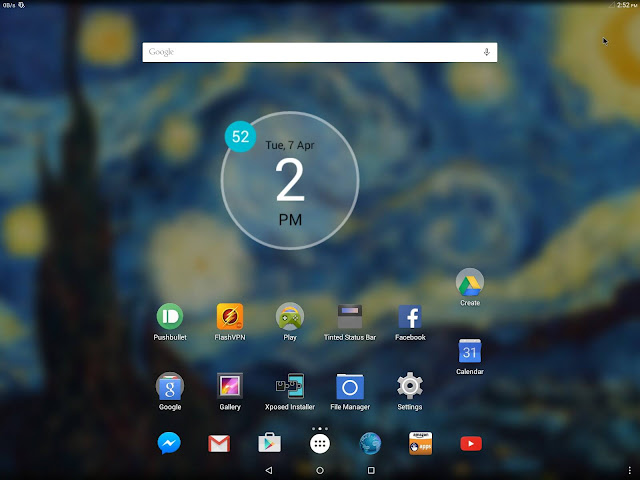
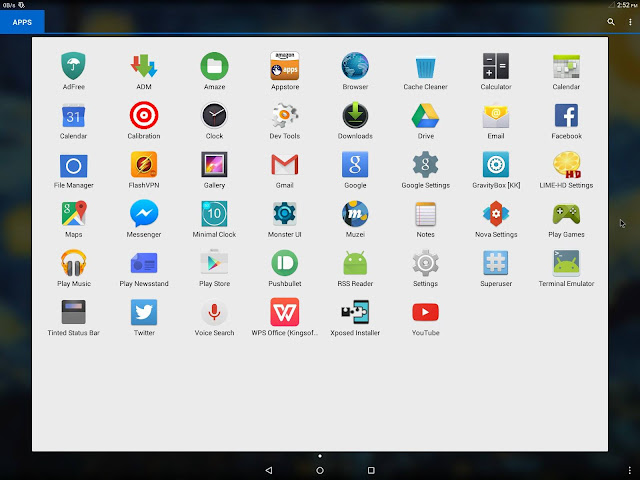
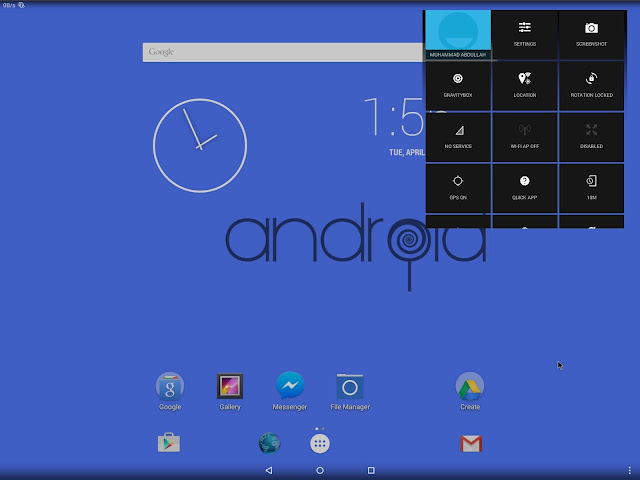
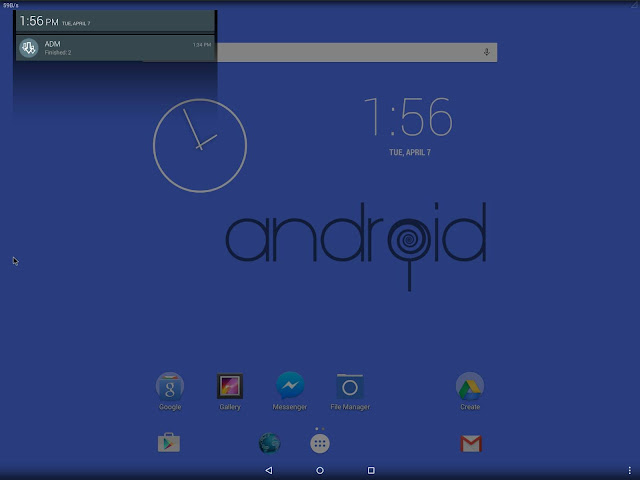
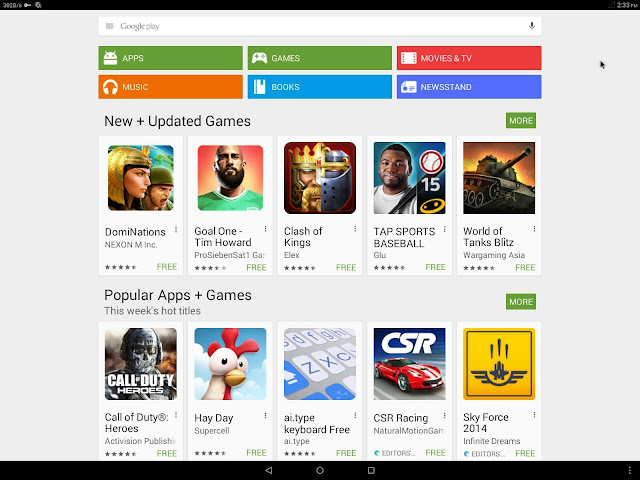
Also See:
Download Microsofts Arrow launcher secret beta for Android
Posted by TechNotes on Monday, 10 August 2015
Go to link Download
Subscribe to:
Post Comments (Atom)
No comments:
Post a Comment