Saturday, October 22, 2016
How to Login to Windows 10 with Your Finger
How to Login to Windows 10 with Your Finger

Microsoft’s Windows 10 operating system included a ton of new features.and almost none of them required users to purchase a
Windows Hello lets Windows 10 users configure their notebook, desktop, tablet or 2-in-1 to skip their password. Instead of doing the log in with a long password, users bypass their password and login with their fingerprint or their eyes. It sounds rather basic given that Apple devices have offered Touch ID for years, but it’s a huge leap forward for Windows. For context, it wasn’t until Windows 8 device owners gained the ability to also use a passcode on their device.
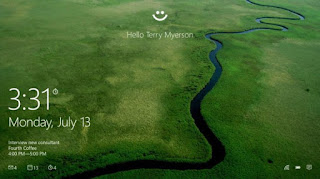
Here’s how to login to Windows 10 with your finger.
Start by pressing the Windows Key on your keyboard or tapping on the Windows button in the Taskbar. This will open the Start Menu or Start Screen depending on whether you’re in Tablet Mode or not.

Tap or click on the option for Settings. In the Start Menu, it’s in the bottom-left corner. The touch-friendly Start Screen requires users to tap the menu icon in the top-left corner of their screen before they see the Settings button
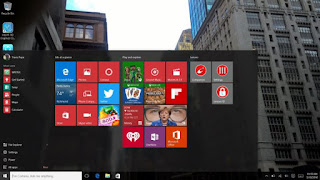
Welcome to the Settings app. Tap or click on Accounts. It’s the option in the top row on the far right.
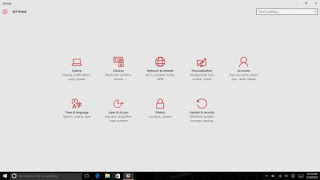
In the Accounts area of the settings app you can create a Microsoft Account, add a Microsoft Account and modify your existing Microsoft Account. Click on the Sign-in Options menu item on the left side of the Settings app.
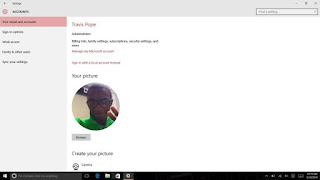
Inside the Sign-In Options area, scroll down until you see an option for Windows Hello. Note that the option should only surface if you have a capable fingerprint reader or camera connected to your device. If you don’t see the option, your fingerprint reader or camera isn’t compatible with the feature for whatever reason. Tap or click on Set up underneath Fingerprint.
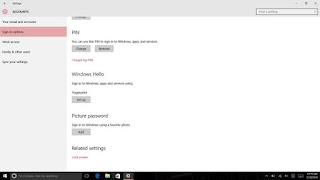
Tap or click on Get Started
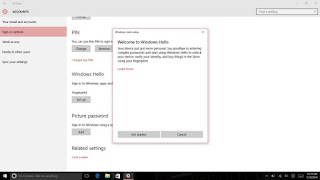
Enter your Pincode now. If you don’t have one created yet, you’ll be prompted to do so now.
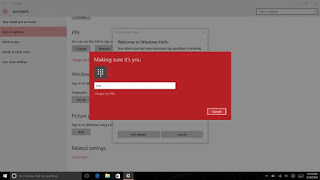
For Windows Hello to learn your fingerprint, you’ll need to repeatedly press your finger on your fingerprint reader.

As you do so, watch the meter on your screen to make sure that you’re teaching it your finger correctly and making progress.
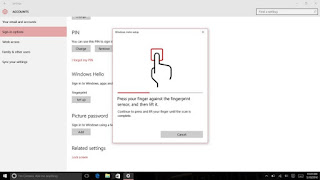
Windows Hello requires that you teach it one fingerprint, but you can add more than one if your fingerprint reader supports it. If yours does, tap or click on the Add another button after you’ve enter your first finger.
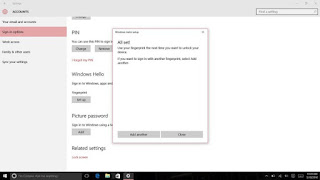
For the best experience, it’s a good idea to go with the index finger on whatever your dominant hand is. Left-handed people should use the fingers on their left hand, for example. Right handed users should use their right hand.
Microsoft says that the fingerprint information that you provide to your device is secure and not provided to its servers or synced with your Microsoft Accounts. As such, you’ll need to setup Windows Hello again on any PC that has the necessary hardware.
Besides skipping your lock screen, Windows 10 uses Windows Hello to eliminate passwords whenever possible. The Windows Store will ask you to authorize your account with your fingerprint if you’ve set up Windows Hello. Unfortunately, apps downloaded through the Windows Store don’t support the feature yet.
Go to link Download
Subscribe to:
Post Comments (Atom)
No comments:
Post a Comment