Monday, October 10, 2016
How to Install Windows 8 7 from USB Flash Drive Bootable USB
How to Install Windows 8 7 from USB Flash Drive Bootable USB
Windows 8 is the Most Popular Operating System, It is been agreed by Most of the People. Most of the Users Use Windows 8 Only. There was a Census Taken on How Many % Of People Use Windows 8 and other Operating System. Guess What, Windows 8 is Been Used by 71% of the People in the World. That’s what made me say that Windows 8 is the Popular Operating System. Everybody want to Install Windows 8 on Their PC or Laptop. But its a bit complicated. We only Get Windows 8 DVD Now to Install. Its not take easy to install and risky, Because if we do a small mistake will lead to Repairing of your PC or Laptop. But Install Windows 8 From USB is very Easy Method. But Most them don’t know How to Install Windows 8 From USB. so we TechBeatBox Team, Went on a research and found the Way to Install Windows 8 From USB, Which we will teaching you Below.
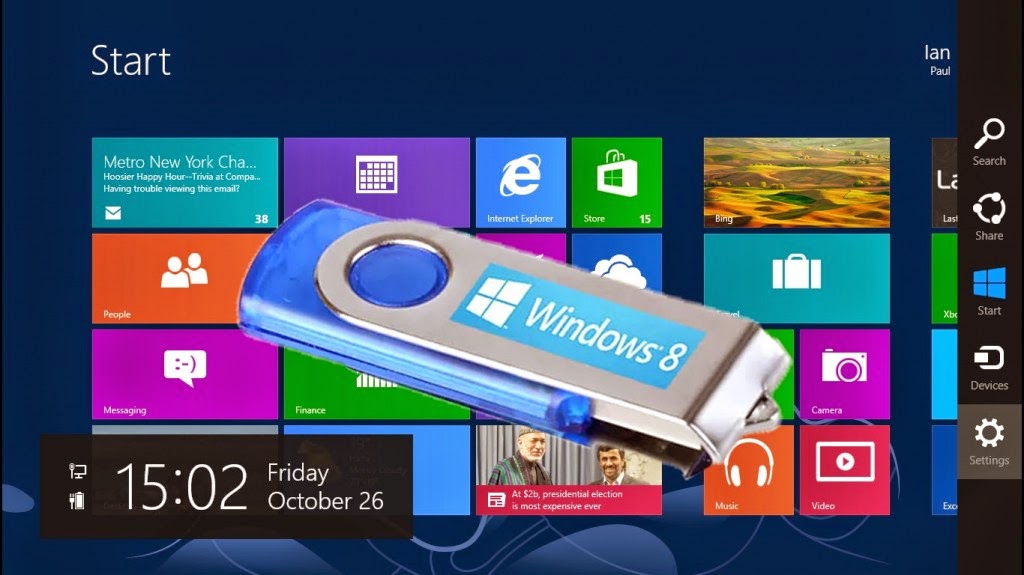
Requirements to Install Windows 8 From USB
- You Should Have Original Windows 8 DVD.
- You Should Have 8GB USB or Pendrive to Install Windows 8.
- Windows 7 USB/DVD Download Tool. Click here to Download
- A Computer or Laptop to Install Windows 8.
How to Install Windows 8 from USB (Bootable USB)
1. Download and Install Windows 7 USB/DVD from microsoft official website.
Firstly, You need to Download and Install Windows 7 USB/ DVD Download Tool (Download Link is Above ^).
2. Open Windows 7 USB/DVD Download Tool Open Windows 7 USB/DVD Download Tool (Open As Administrator), and Check Your USB Device Weather it is syncing or Not.
You Need to Format Your USB or Pen Drive First.
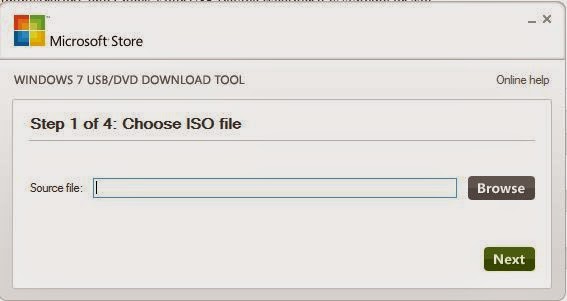
3. Choose the ISO File After you have opened Windows 7 USB/DVD Download Tool, You have to Choose ISO File
1. Click Browse.
2. Explore For the ISO File
3. And Open
4. And Click on Next.
4. Select the USB Device
After you have Choose the ISO File, You have to Select the USB Device, In which you want to Burn the ISO file (Bootable USB)
5. Click Begin Copying
After you have Selected the USB Device, Click on Begin Copying Button Below. Wait for 15 to 20 Minutes (Depends on your Computer Speed) for it to Copy the ISO File’s Data to Your USB.
Now You have done Creating a Bootable USB Device, Now you Have Install Windows 8 on Your Computer or Laptop Using this Bootable Device.
If they ask for windows 8 product keys copy it here All windows 8 pro free product keys.
How to Install Windows 8 from Bootable USB
1. Restart your Computer or Laptop Now you have to restart your Computer or Laptop to Install Windows 8 from USB Device. 2. Open BIOS Setup Utility After you have restarted your Computer or Laptop, at Booting you have open BIOS Setup Utiltiy (Press ESC + F9 or F2 or F10 or F12 or Delete), When you press these functional keys during Booting your BIOS Setup Utility will Open. 3. Select Removable Device in BIOS Setup Utility After you have opened BIOS Setup Utility, Select Removable Device in BIOS SETUP UTILITY.
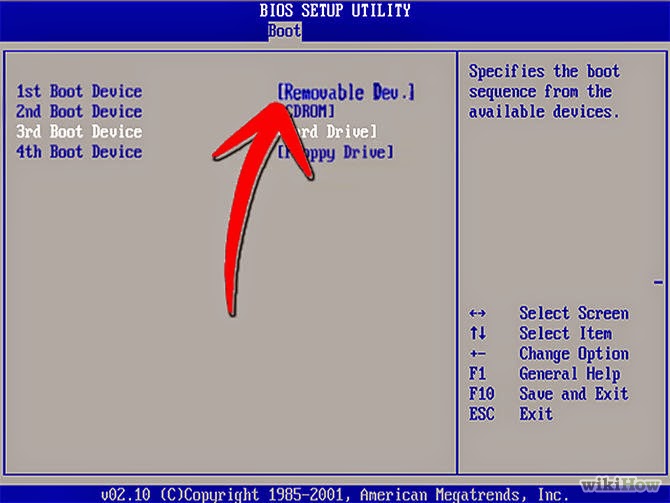
4. Windows 8 Setup will Appear After you Click on Removable Device, Windows 8 Installation Setup will Appear, Click on Install Now button.
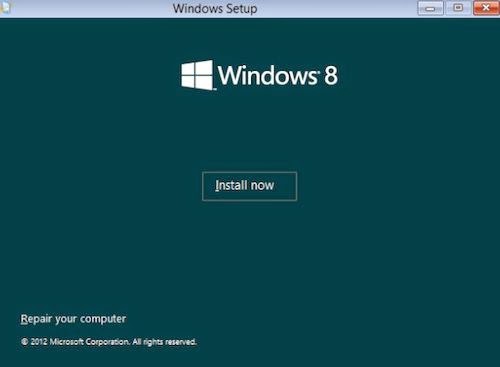
After you Click on Install Now, You will be redirected to Windows 8 Actual Setup to Install.
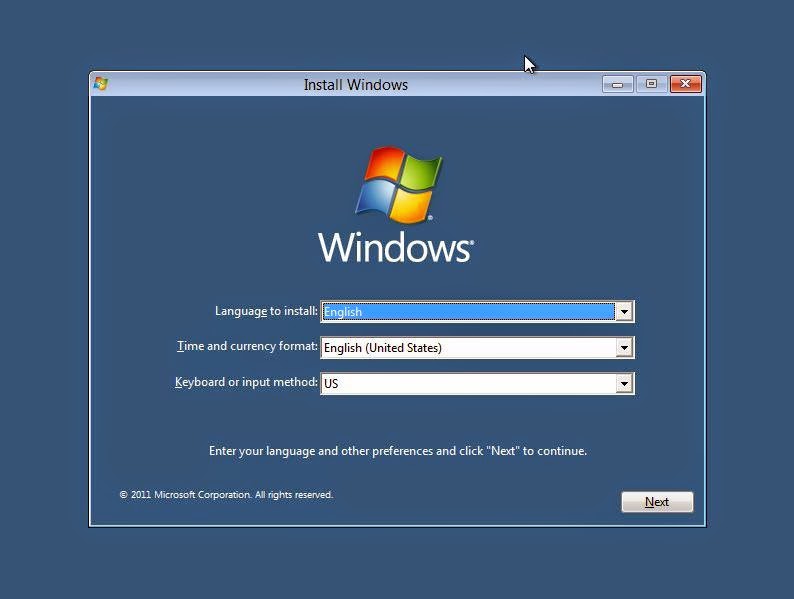
From Now the Installation Process is very Easy
1. Change the Language and Country 2. Create a Partition or Select the Main device to install.
3. Click Install That’s it, Now you have installed Windows 8 From USB.
I Hope you like this article on “How to Install Windows 8 from USB”, If you have any problem please don’t hesitate to Comment Below. If you like it and if this method is working, Please Share it with your friends via Social Networking Sites like Facebook, Twitter and Google Plus.
Enjoyyy....
Go to link Download
Subscribe to:
Post Comments (Atom)
No comments:
Post a Comment